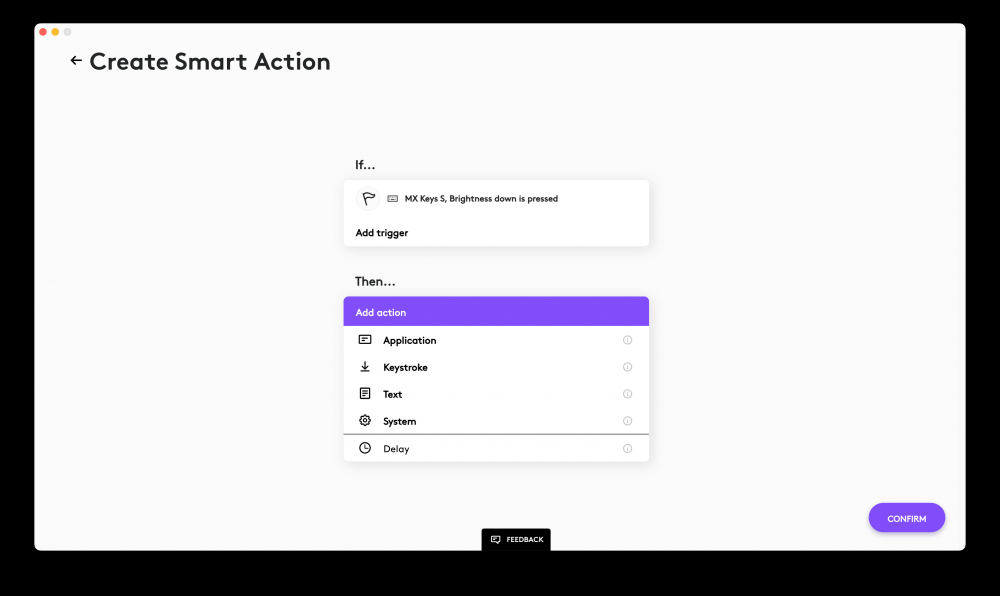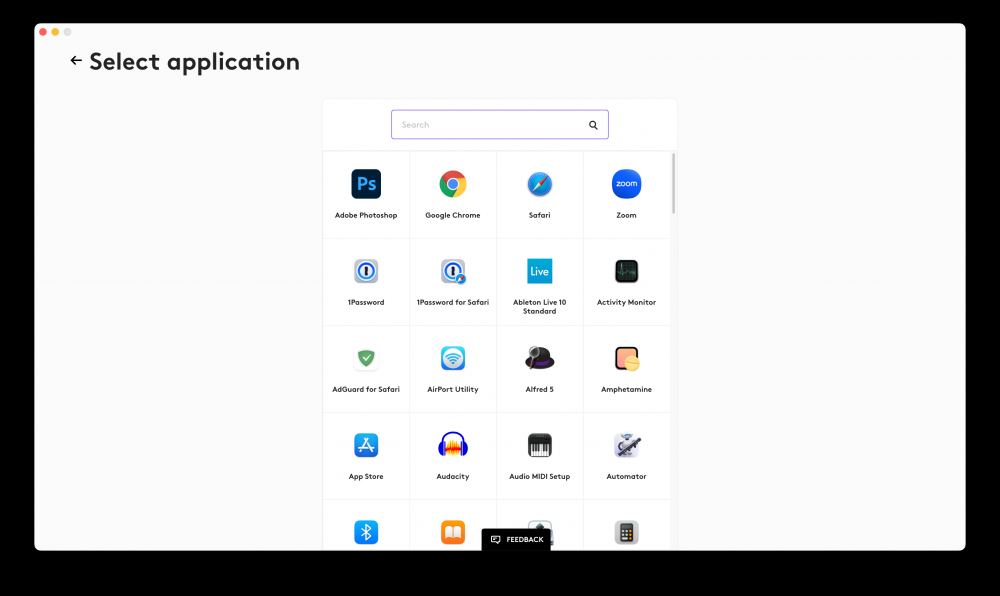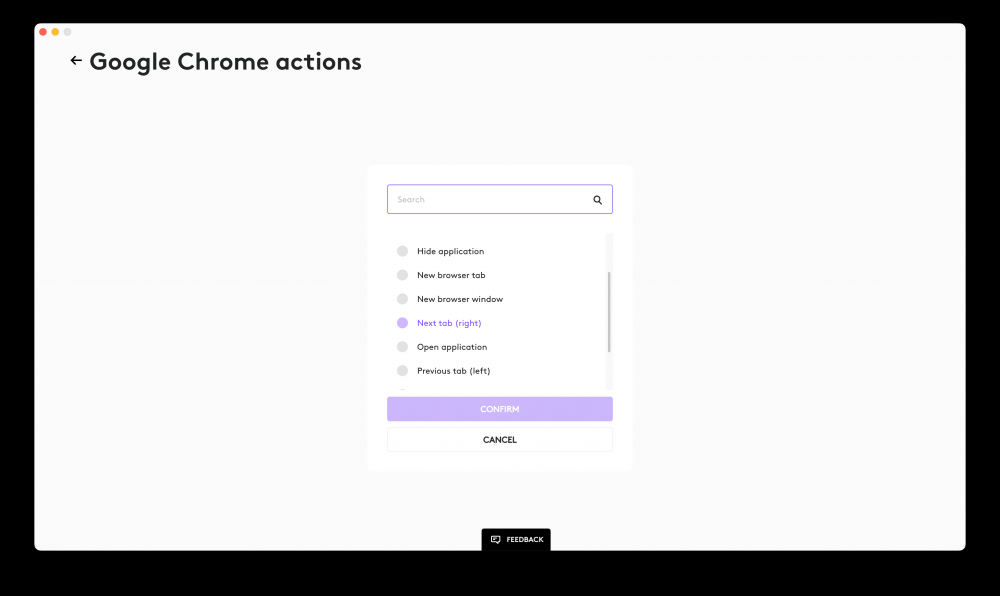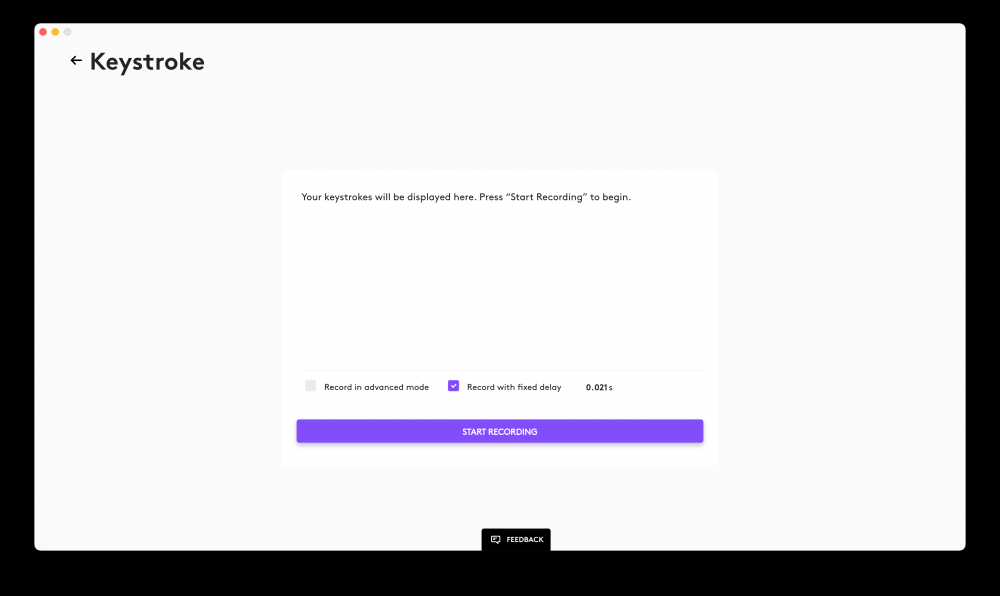Logitech MX Keys S Review: New Upgrades for an Old Favorite


Logitech is the king of professional keyboards, and the super-slim MX Keys is widely regarded as one of its greatest creations. Now, four years after the MX Keys’ initial launch, Logitech is wheeling out a new keyboard called the MX Keys S—a straightforward upgrade that addresses new trends and old complaints.
Here’s What We Like
- Great design and battery life
- Key legends for both Windows and macOS
- Excellent software customization options
- Uses modern Bolt USB receiver
And What We Don’t
- Comfortable and fast, but not ergonomic
- No “wired-only” mode
- No “always-on” backlight option
- Key legends are difficult to read when backlight is disabled
Review Geek’s expert reviewers go hands-on with each product we review. We put every piece of hardware through hours of testing in the real world and run them through benchmarks in our lab. We never accept payment to endorse or review a product and never aggregate other people’s reviews. Read more >>
What’s New In This Keyboard?
Solid Construction, Pretty Design
Soft Keys with a Permanent Incline
A New Level of Software Customization
The Gist: Small Upgrades for an Industry Standard
What’s New In This Keyboard?
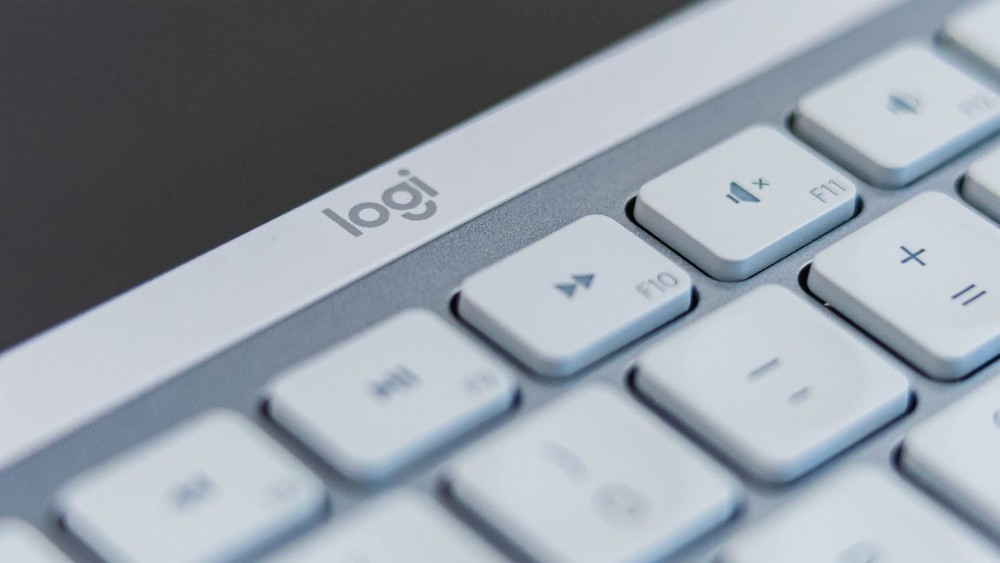
The name “MX Keys S” is a bit confusing. This isn’t an all-new keyboard—it’s basically a post-pandemic upgrade to the original MX Keys. Logitech found a few ways to make the keyboard more useful to today’s professionals, and it addressed some common complaints along the way.
Remote work is obviously a big consideration here, so Logitech added a couple of handy shortcuts in the MX Keys S’ function row. There are now shortcut keys for the emoji picker and speech-to-text function (I really appreciate the latter). Plus, you can now mute your microphone at the press of a key. These shortcuts work in both Windows and macOS.
Plus, the MX Keys S uses Logitech’s modern Bolt USB receiver. The original MX Keys uses Logitech’s old Unifying receiver, meaning that users who paired the MX Keys with a newer mouse had to use two different USB dongles or simply rely on Bluetooth. (Bolt is more reliable than Bluetooth, and a single Bolt receiver can connect with multiple Logitech products simultaneously. I should also note that the older MX Keys for Business uses Bolt.)
And the MX Keys S adds some new software customization features, including Smart Actions (a macro system for launching apps and automating processes). But Logitech tells us that all devices compatible with Logi Options+ will offer Smart Actions, so this particular feature isn’t exclusive to the MX Keys S.
That said, the MX Keys S does not allow you to set its backlight to “always-on,” which is a feature that many users have begged for. The maximum backlight duration is 30 minutes.
Solid Construction, Pretty Design

Like the original MX Keys, the new MX Keys S has a sturdy construction and feels like a premium device. It also looks quite nice, especially in the new white colorway that Logitech sent me. And, as always, I appreciate that this keyboard uses both Windows and macOS key legends.
I don’t have any complaints about the fit and finish of this keyboard. It’s well-made, it doesn’t shift around the desk, and the backlight can get quite bright (though it’s just a plain white backlight). The keyboard is also nice and weighty, and its full-sized chiclet design is very spacious.
Of course, this is a slim keyboard. And due to its permanent incline, there is a bit of flex when you press hard on a key (particularly the spacebar). I don’t believe that this is a real problem, as it doesn’t affect the typing experience at all. But it’s the kind of thing that I need to mention.
Battery life is quite good, clocking in at just under 10 days with the backlight enabled. Of course, if you disable power-saving mode or manually increase the backlight brightness, you will dramatically decrease the battery life.
Interestingly, Logitech promises five months of battery with the backlight disabled. I only received the keyboard a few weeks before its launch, and I’ve mostly stuck with the default settings, so I can’t verify Logitech’s claim. In any case, the key legends are translucent, so they can be difficult to read when the backlight is disabled.
And I’m frustrated by the lack of a true “wired-only” mode. The USB-C port in the MX Keys S is only for charging—this keyboard requires a wireless connection via Bluetooth or the Bolt receiver. Yeah, you can use the keyboard while it’s charging, but you need a wireless connection. It’s a silly limitation that I hate to see in any keyboard, especially at this price, although it won’t matter for most people.
Soft Keys with a Permanent Incline

The MX Keys S uses a full-sized keyboard design, meaning that there’s a complete set of function keys and a numpad. That said, it’s a very slim product, and it achieves this thinness through scissor switches and chiclet keys.
Essentially, the MX Keys S is a super fancy version of a MacBook keyboard. And this is a big part of the original MX Keys’ success. It provides a speedy typing experience, and the domed keycaps give you a bit of extra accuracy. Once you’ve spent some time with the keyboard, using it is like second nature.
I should clarify that the MX Keys S feels nothing like a mechanical keyboard. The key travel is very shallow (1.8mm), and although the MX Keys S is surprisingly bouncy and responsive, its scissor switches don’t give you the “tactile feedback” of a mechanical switch. Most people will prefer the MX Keys S over a mechanical option, but if you’re a mechanical keyboard user who’s looking into “professional” keyboards, you should be reading our MX Mechanical review.
Anyway, now’s the time to discuss ergonomics. The MX Keys S has a permanent, non-adjustable incline of about 6 degrees. It also uses a straight key layout, rather than one that is “sculpted” or “split.” This isn’t the most ergonomic setup, as it encourages you to press your wrists against the desk. Ideally, your wrists should be straight (in line with your elbows) and floating slightly above the desk (or sitting very gently on a wrist rest—a wrist rest is not included with this keyboard, by the way).
I do experience some discomfort when using the MX Keys S for extended periods. Of course, I write several thousand words a day, so I’m a bit of an outlier. And to Logitech’s credit, the large chiclet keys provide a wide typing surface—I don’t need to hunch my body or twist my hands at an angle when using the keyboard, so it’s easy to type fast and comfortably. The discomfort only comes after a few hours of punching out lengthy articles, reviews, emails, and so on.
If you’re really concerned about ergonomics, you should look into “sculpted” or “split” keyboards. But most people, including professionals, don’t really need a highly ergonomic keyboard. You’re better off worrying about your posture, plus the height of your chair, desk, and monitor. We’ve got a good guide on desk posture over at How-To Geek.
A New Level of Software Customization

One of the biggest complaints about the original MX Keys was its limited software customization. Personally speaking, this is never a huge priority for me, as Windows and macOS already offer some basic customization options (and there are plenty of third-party tools if you want to program macros or do other advanced tasks).
But some people want a single application that handles all of their customizations. So, Logitech has dramatically improved its Logi Options+ software, addressing several user complaints. You can adjust the keyboard’s backlight, turn individual function keys into keyboard shortcuts (or simple actions, like “close window”), and toy with automations using Logitech’s experimental Smart Actions feature (which is in beta at the time of writing).
Smart Actions is like an advanced version of keyboard macros. As you may know, a macro is a long string of keyboard inputs (or other forms of input) that can be recalled at the press of a button (or any other trigger, really). You can create a basic macro that types out your email address, for example, though macros can also reproduce complicated strings of keyboard shortcuts for more advanced tasks.
The special thing about Smart Actions is that it goes beyond macros, and it’s a lot easier to program. You can use Smart Actions to create a “morning routine” that opens all of your work applications and websites at the push of a button. Smart Actions can also perform complex tasks within software like Photoshop or Final Cut Pro, or run processes through your command line.
And, eventually, Smart Actions won’t need to be bound to a key. Logitech promises that users will have the option to trigger smart actions using application or system statuses. For example, if you open Zoom, a Smart Action can automatically bring up your Notes app and set your computer to Do Not Disturb. (To reiterate, I could only test Smart Actions with the function keys, as additional options haven’t rolled out at the time of writing.)
According to Logitech, all devices compatible with Logi Options+ will support Smart Actions in some way, shape, or form. This feature is not exclusive to the MX Keys. But it’s a great idea, and it’s something I’ll be sure to mention in Logitech reviews going forward.
The Gist: Small Upgrades for an Industry Standard

While it isn’t a major upgrade over the old MX Keys, I’m very satisfied with the MX Keys S. It’s clearly one of the best “professional” keyboards in the game, as it offers a speedy, customizable, full-sized typing experience. Plus, the battery life is solid, and the design is fantastic.
I have no trouble recommending the MX Keys S, though I should reiterate that it isn’t an ergonomic keyboard. If you’re deeply concerned about ergonomics, or you’re a fan of mechanical keys, this device isn’t for you.
And those who own the original MX Keys don’t need to upgrade, at least in my opinion. Some people will upgrade just for the Bolt Receiver, which is understandable, but this keyboard is nearly indistinguishable from the original model.
Here’s What We Like
- Great design and battery life
- Key legends for both Windows and macOS
- Excellent software customization options
- Uses modern Bolt USB receiver
And What We Don’t
- Comfortable and fast, but not ergonomic
- No “wired-only” mode
- No “always-on” backlight option
- Key legends are difficult to read when backlight is disabled